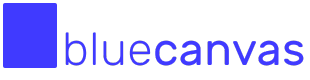Deploying Salesforce Profiles & Permission Sets
Learn how to deploy Profiles & Permission Sets between orgs, and bundle it with your Metadata release.
On top of deploying Salesforce Metadata, Blue Canvas can also deploy changes made to Profiles & Permission Sets. This lets you easily review which new profiles were created, and check differences between existing profiles if need be. Same goes for Permission Sets!
Understanding how Blue Canvas handles Profiles and Permission Sets
If you're considering deploying Profiles & Permission Sets with Blue Canvas, it means you're familiar already with managing Salesforce Metadata with our tool. Under the hood, Salesforce Version Control plays a key role in helping you track metadata changes over time, and deploy metadata between orgs. For Profiles & Permission Sets, it's a different mechanic.
Contrary to Salesforce Metadata, Blue Canvas does not maintain any (git-based) history of Profiles & Permission Sets over time. Instead, it 'scans' them on request (when you're preparing your deployment) and lets you decide which ones should be deployed to the target org.
An essential benefit of Blue Canvas is that it can actually guide you in deploying the appropriate Profiles and Permission Sets related to your Metadata change(s). This helps you run more efficient/focused deployments, where instead of re-deploying an entire set of Profiles & Permissions over and over, Blue Canvas rather helps narrow down what actually changed and/or what is actually tied to certain metadata. Let's see it in practice.
Adding Salesforce Profiles to your Metadata deployment
In the same place where you are creating your Deployment Requests and including Metadata changes, you can navigate Profiles:
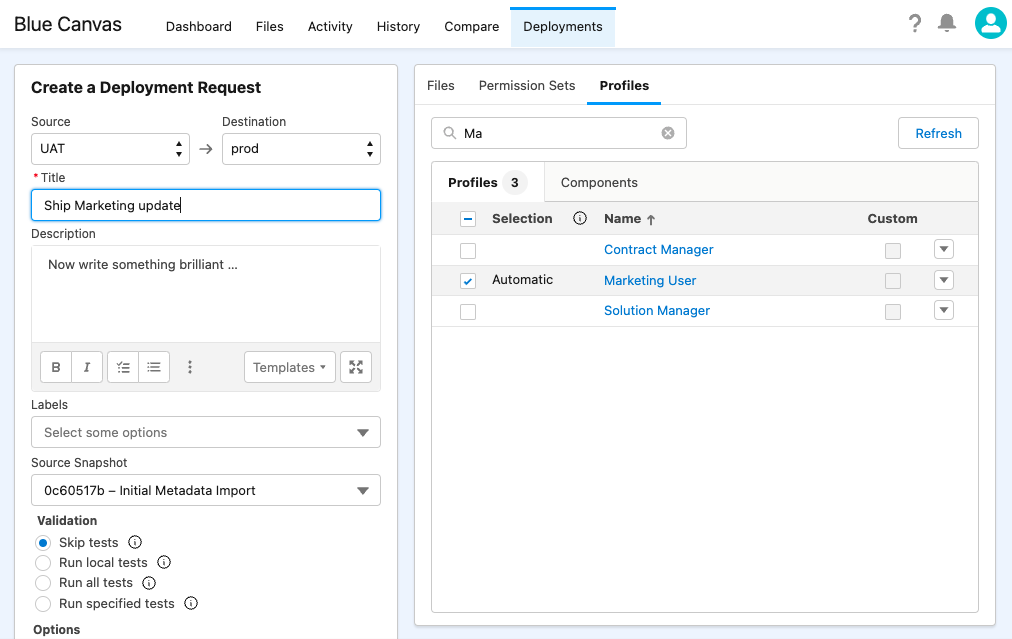
The workflow is quite similar as for metadata: review Profiles present in the source org, search and filter if you need to, and select the ones you wish to deploy! The dropdown menu at the right of each Profile lets you open them directly in the org, in case you wish to make verifications directly in your Salesforce org.
Selecting which Properties to deploy
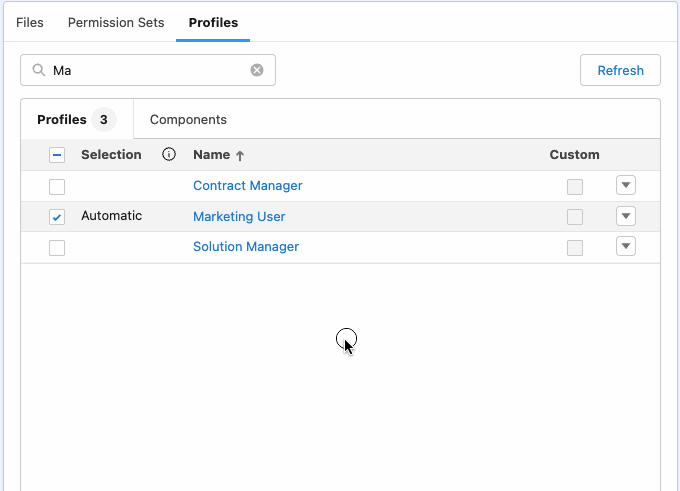
Blue Canvas allows you to make a fine-grain selection of which Properties you wish to deploy within selected Profiles. This allows for faster deployments, and a more efficient workflow altogether. Make sure to get comfortable with the different options you can choose from:
- Automatic Selection (default): Let Blue Canvas detect and deploy only the properties of the Profile that are related to the metadata you selected. 💡 This is a quick and effortless choice whenever you want to include only relevant properties in the Deployment Requests. It is automated and precise.
- Full Selection: Deploy all properties of the selected Profile, irrespective of the metadata you selected.
- Manual Selection: Manually choose which properties of the Profile you want to deploy. This option is perfect if you want to maintain full control over your deployment. You'll get to manually select which properties to include.
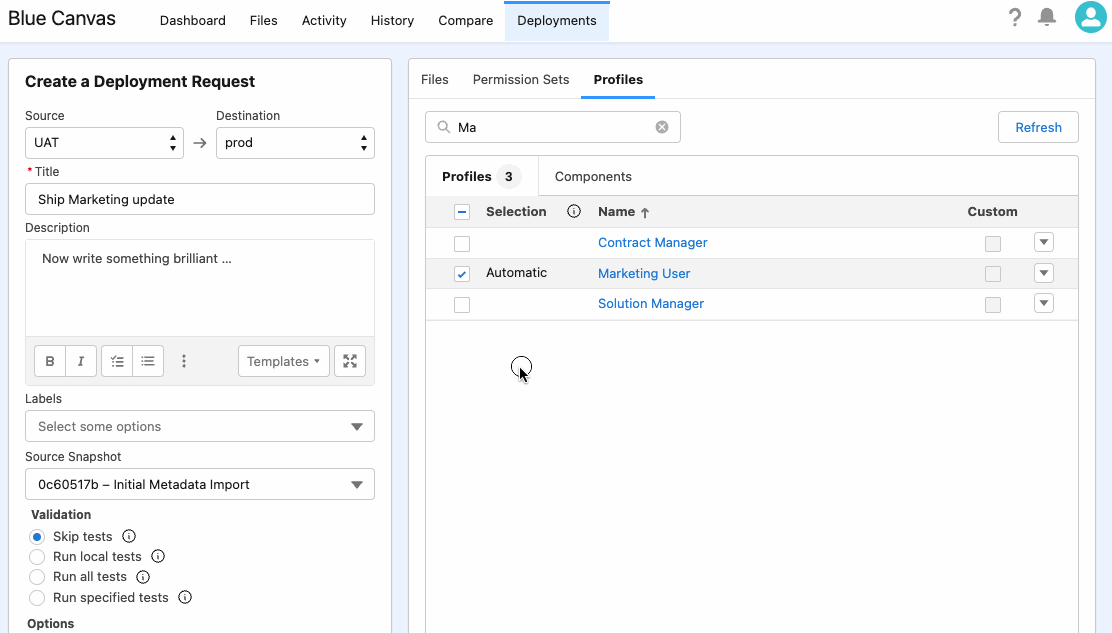
Manually selecting which Properties to deploy
Adding Salesforce Permission Sets to your Salesforce Metadata deployment
This works exactly the same as for Profiles, which we just covered in the previous section.
- The Permission Sets tab lets you explore Salesforce Permission Sets from the source org
- You select which Permission Sets should be updated on the target org
- You decide which set of Properties of that Permission Set should Blue Canvas update in the target org
- Here too, make sure to precisely understand the differences between Automatic (default), Full and Manual selection
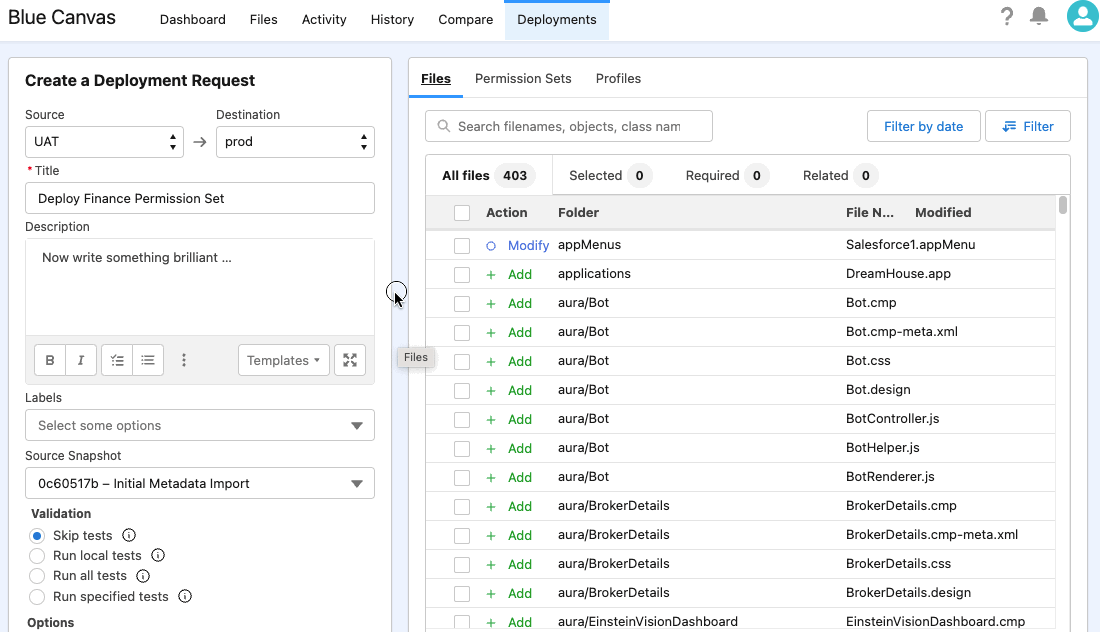
Choosing which Permission Sets (and underlying Properties) to deploy together with Metadata
Reviewing a Deployment Request that includes Profiles & Permissions Sets
Once your Deployment Request is created, you'll benefit from the usual Blue Canvas automation and validation that you're used to for Metadata deployments.
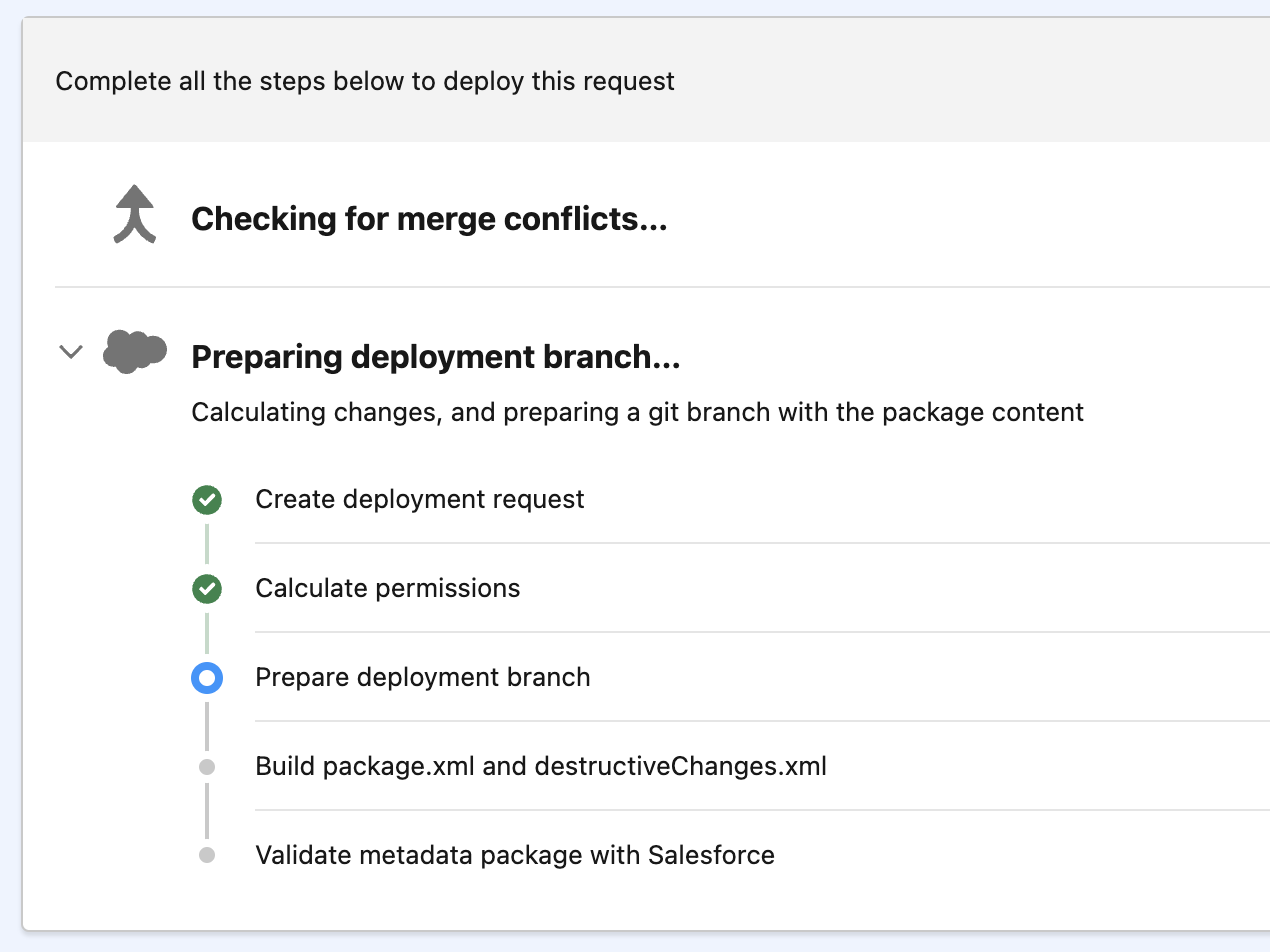
Calculate Permissions - This step prepares the deployment update in the target org
You'll notice a dedicated step in the deployment preparation and validation, and your team will also be able to explicitly review which changes are proposed:
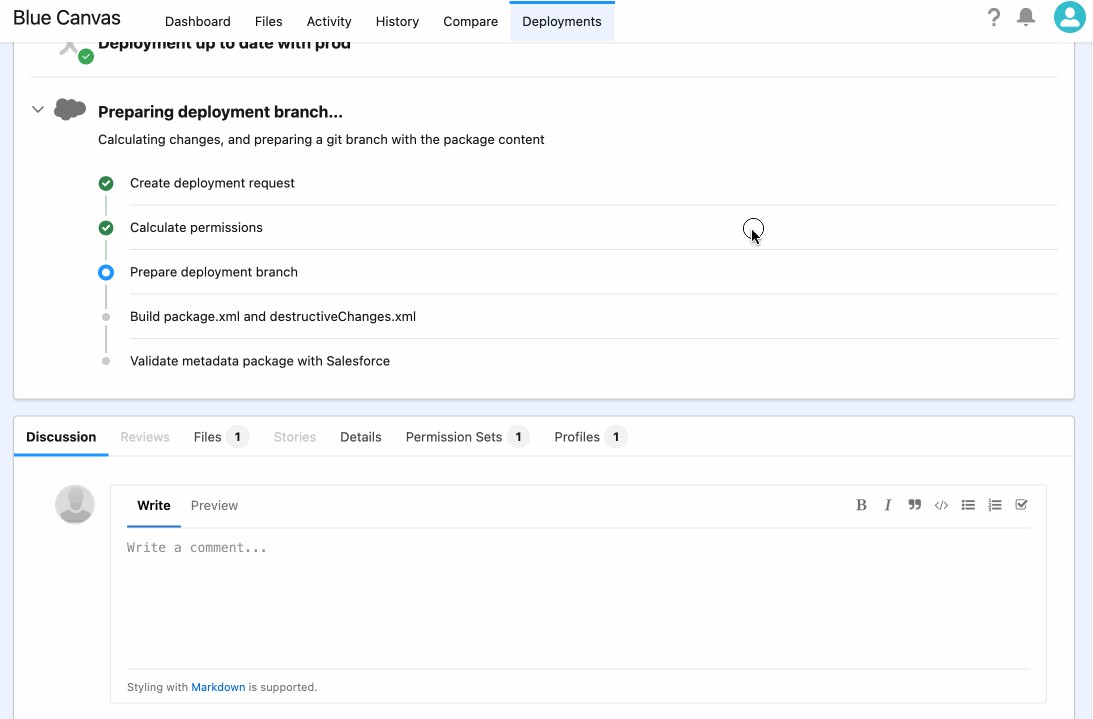
Updated over 2 years ago