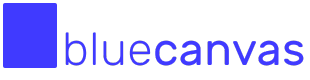Jira Integration
How to connect your Jira issues to Salesforce deployments using Blue Canvas.
1. Connect Your Jira App in Blue Canvas
To start attaching Jira Issues to your deployment requests you will first need to connect Jira to Blue Canvas by doing the following steps:
-
Click the human avatar in the top right
-
Select Account Settings
-
In the left navigation bar under project, select Integrations
-
Click Enabled under the Jira integration
-
Add your Jira site domain, such as yourdomain.atlassian.net
We support both Jira Cloud and Jira Server
We are happy to offer support for both Jira Cloud and Jira Server!
-
Add your username
-
Generate a Jira API token by visiting: [https://id.atlassian.com/manage/api-tokens]
(https://id.atlassian.com/manage/api-tokens). -
Add the token to the API Token field in Blue Canvas
-
Click Save
Once you complete this, you will now see a Jira Issues field when you are creating deployment requests. As you search in that field, Blue Canvas will auto-suggest Jira Issues of the same name and you can pin them to the deployment request.
Pin Multiple Stories and Deployment Requests
You can add multiple Jira tickets to a deployment request and multiple deployment requests to a single Jira ticket!
2. Enable Blue Canvas Plugin for Jira to Display Blue Canvas DRs in Jira
Now that you are linking Jira Issues to deployments, you may want to see the status of deployment requests in your Jira issues.
(Note to do this, you may need to be a Jira administrator.)
-
Visit the Atlassian Marketplace at: https://marketplace.atlassian.com/ and search for "Blue Canvas" or simply visit the app directly: https://marketplace.atlassian.com/apps/1221279/blue-canvas-panel-for-salesforce-devops?hosting=cloud&tab=overview
-
Click Get it Now and follow the installation instructions.
3. Create a Deployment Request and Attach Jira Issues
Notice that you can now attach Jira tickets. Blue Canvas will automatically suggest issues as you type in the field.
Click on an issue to pin it to the deployment request.
When you create the deployment request you will be able to see the ticket listed on the deployment request page and you will also see the deployment request linked in Jira. The sync is bi-directional.
Updated over 2 years ago