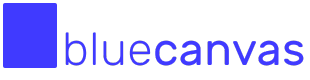Merging between Salesforce orgs
Learn how Blue Canvas detects on-the-fly if your deployment is conflicting with other changes that happened on the destination org
What is Merging?
Merging is an important part of using source control systems because it allows developers to collaborate on a codebase by integrating the changes made by multiple people.
Without the ability to merge, it would be very difficult for teams to work on the same files simultaneously. Each developer would need to work on a separate copy of the code, which would then need to be manually combined later on. This would be time-consuming and error-prone, and would make it difficult for the team to work efficiently.
By using Blue Canvas and merging changes, developers can work on different parts of the codebase at the same time and easily integrate their changes into the main codebase. This allows teams to work more efficiently and helps ensure that the codebase remains up-to-date and consistent.
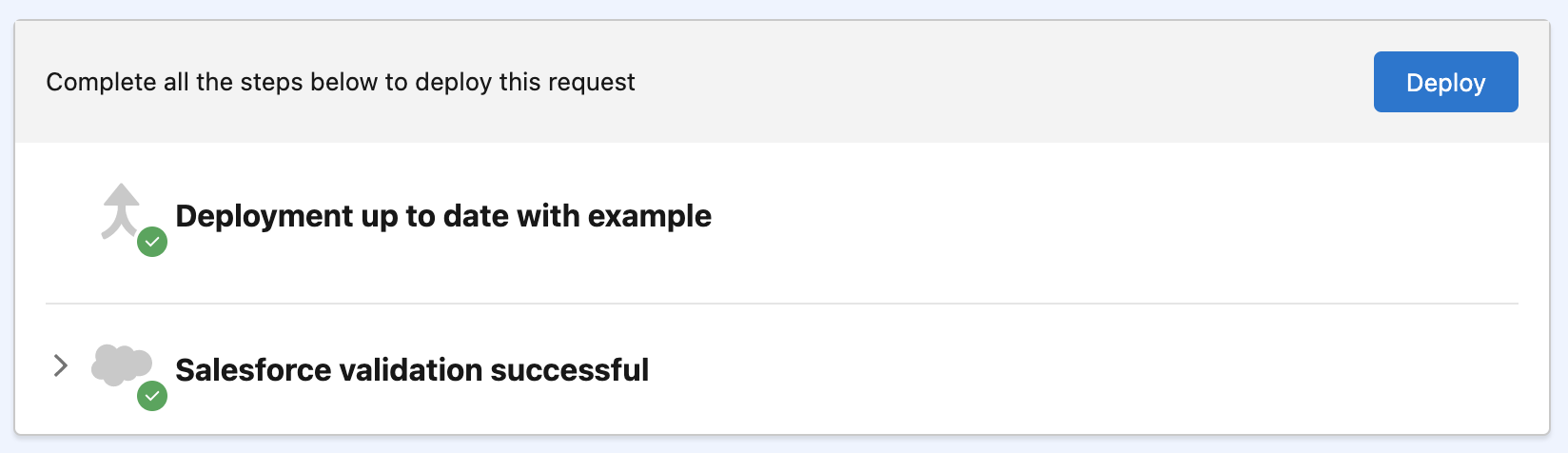
Blue Canvas shows you if the target is up-to-date
How does merging apply to Salesforce?
One day, you are working on a feature that requires you to make changes to an Apex Class named "CustomerReminder". First you make sure your sandbox is up-to-date with production using Blue Canvas, then you start working on this feature directly on the Sandbox or via VSCode.
Meanwhile, another developer on your team is working on a separate feature and also needs to make changes to the same Apex Class. They are working in a different sandbox tracked by Blue Canvas.
After a few days, both of you have completed your work and are ready to deploy your changes to the UAT (User Acceptance Testing) sandbox. You both submit a Deployment Request to deploy your changes into UAT.
After one of these Deployment Requests is deployed, the other will need a merge to make sure that the changes from the other Deployment Request aren't removed.
Merging is as easy as pressing a button. However when changes are conflicting you might need to dive into the code, to make sure that the correct changes are selected.
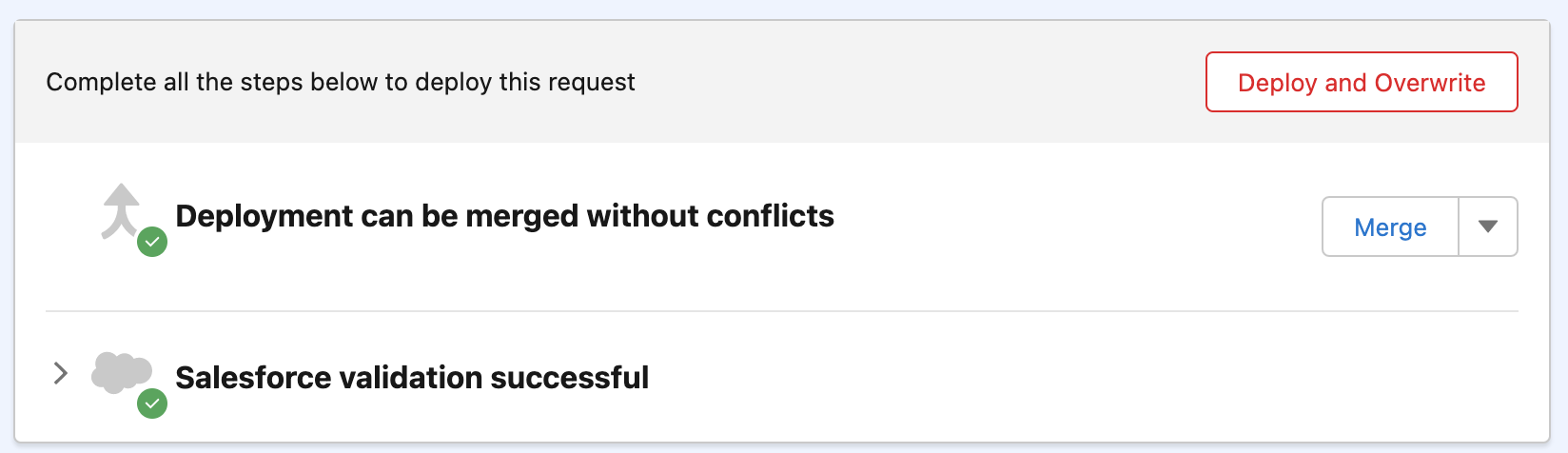
Pressing the merge button will automatically bring the Deployment Request up to date with the target
Updated over 2 years ago