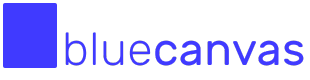Free Salesforce Profiles & Permissions tool
Deploy Profiles & Permission Sets across Salesforce orgs with Blue Canvas' free Profiles and Permissions Deployer.
Our free Salesforce Profiles & Permissions tool lets you avoid the pain of synching Profiles and Permission Sets across orgs. It is a free tool that we offer as-is to the community. You can use it by following the instructions below. No sign up or payment necessary.
Looking to deploy Salesforce Metadata (objects; fields etc.) at the same time?
To perform bulk releases of Salesforce Metadata and Profiles/Permissions at the same time, we invite you to discover our dedicated Metadata Deployer through a free trial.
You can find its documentation here: Deploying Salesforce Profiles & Permission Sets together with Metadata.
This free tool documented on this page only supports deploying Profiles & Permissions.
1. Connect Your Source and Target Orgs
To get started, you need to select a Source and Target org to deploy your Profiles and Permissions between.
At the top of the page you will see Source and Target and buttons to connect your Sandbox or Production orgs. This tool uses OAuth to access your Salesforce metadata.
Your source org is the org from which you want to deploy the Profiles and Permission Sets and the target is where you want to deploy it.
Note that you have a choice of connecting Sandboxes or Production orgs.
2. Select Profiles or Permission Sets
To see any changes to Profiles and Permission Sets use the radio buttons to toggle between both. Blue Canvas will automatically load all of your Profiles and Permission Sets and list them in the left column. You can filter by these as you use the tool.
3. Compare Differences
Differences in Profiles and Permission Sets
To see if any new Profiles or Permission Sets have been created in the source org, simply select your desired Profiles or Permission Sets (or Select All) and click Compare. This will generate a list of any new Profiles or Permission Sets or modifications to system permissions on a per Object basis. The tool also migrates the license and system permissions for a given Profile and Permission Set.
By default we compare across all Objects. This can be an expensive query on larger orgs so consider filtering by Object to speed things up.
Filtering by Object
The tool also allows you to filter by Objects to see differences in Object and Field Level Security. Use the Object filter on the left side to explore differences on each of your Objects. You can select all or just a subset of changes.
This will generate a list of each Profile and any differences for the selected Objects and Fields.
4. Build a Change Set
As you filter and compare, you will see that each Profile, Permission Set, Object and Field has a little + next to it. You can click the + to add it to a Change Set which stages it for deployment to the target org. You will see these staged changes show up on the right side under Change Set.
You can click Add All to add the entire list to the Change Set.
You can also remove items from the Change Set by clicking the - sign next to each Profile, Permission Set, Object and Field in the Change Set list.
You can clear all items from the Change Set by clicking Clear.
6. Deploy Change Set
To deploy a Change Set simply click Deploy. This will update the target org with all the changes staged in the Change Set.
Success and failure messages will be displayed in the logs below. Please note that the logs only persist for the duration of your session. To keep storage for longer, please get in touch with [email protected].
The tool does not support partial Change Sets. If part of the Change Set fails, the entire Change Set will fail. You will need to prune your Change Set and start again.
Feedback welcome!
What do you think of this tool? How can we make it better? Bug report? Please let us know at [email protected].
Updated over 2 years ago